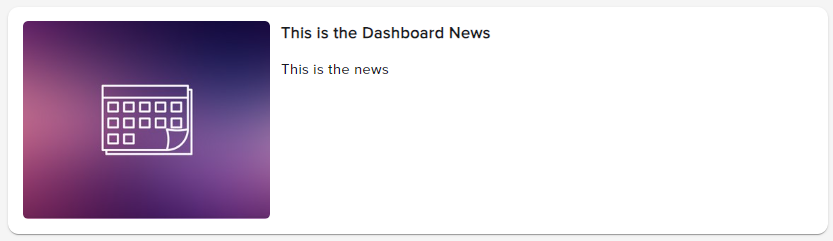Customizing Report Widgets on Dashboard
The new interface now allows the user to specify which order information they wish to see compiled on the dashboard. These preferences can be configured by clicking on the gear symbol titled ‘Reports’. A box will populate allowing the user to select which reports to appear on their customized dashboard.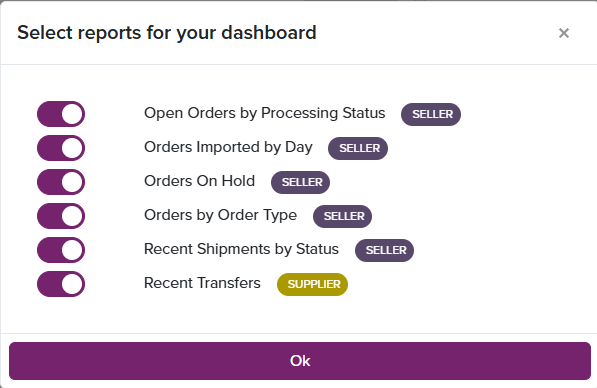
- SELLER vs SUPPLIER:
- For parent-brands: the system will now differentiate between SUPPLIER when looking at transfers
- All other standalone accounts will produce same account information
Below is a list of terms and their functions which are displayed on the Homepage
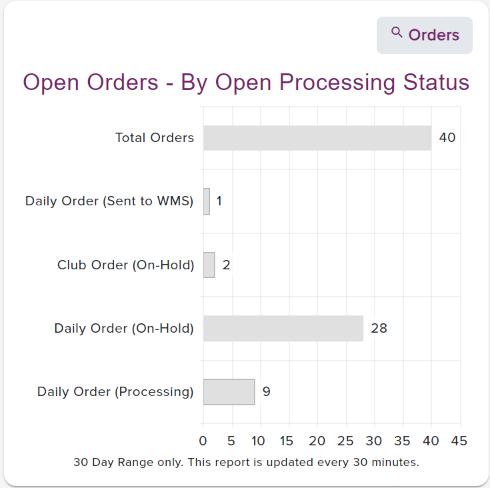
Open Orders By Processing Status
The Open Orders - by Open Processing Status graph will display all orders currently in the system for the selected client. Of all open orders, they will be segmented based on their Order Type, Order Hold & Order Status (whether they are Processing or Sent to WMS/Fulfilling). As displayed, the graph will only populate a date range of 30 days and is automatically refreshed every 30 minutes. Clicking on the magnifying glass Orders button will redirect the user to the View Orders in the Fulfillment System page where a search query can be run on several different fields of order results. We will cover more on the View Orders in the Fulfillment System page later on.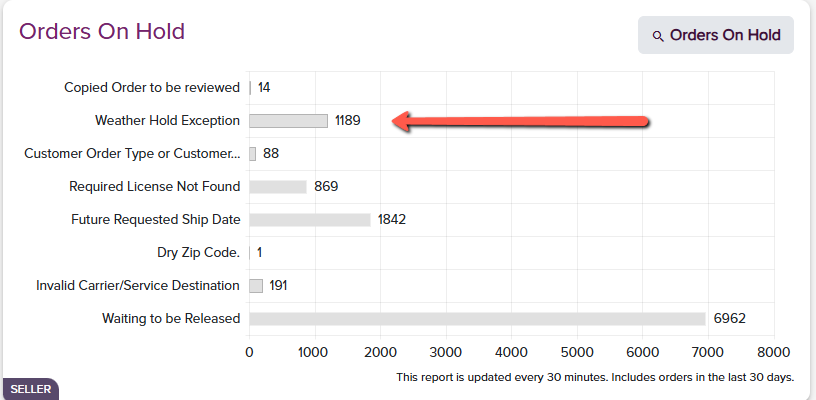
Orders on Hold:
This widget will list all orders under the account that are on hold, and a cumulative result of orders under any specific hold. The client can click on any particular hold and be taken to the View Orders page which will take them to the full detailed list of held orders to export as a whole or view independent details.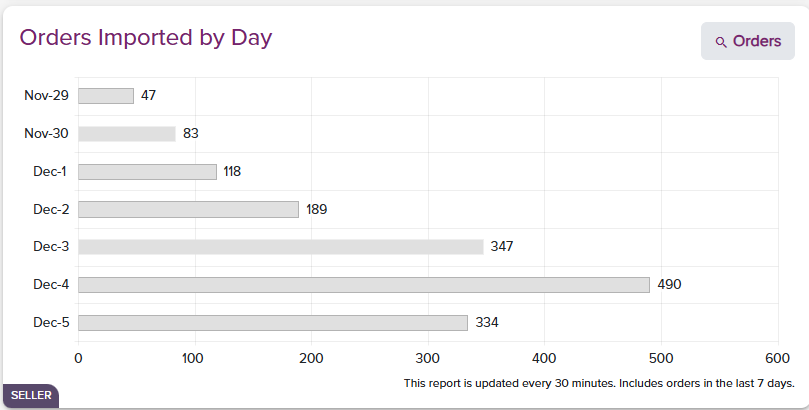
Recent Orders by Type
This graph will populate the list of orders per Seller and allocate them into the Order Types in which they were processed as. Clicking into any Order Type will navigate the client to the View Orders chapter to allow the user to view the information itemized.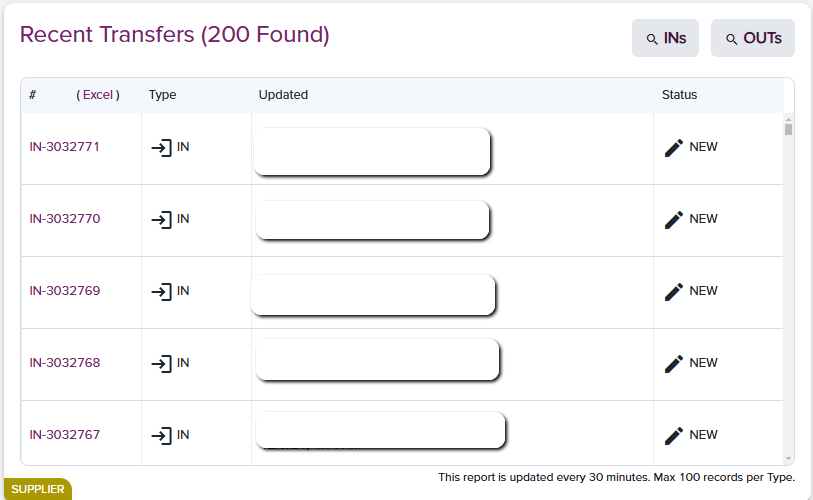
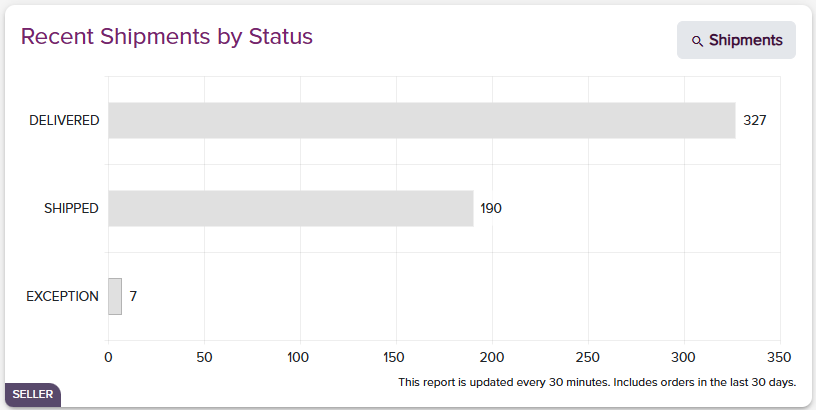
The Recent Shipment by Status
This graph will display all orders that have shipped within a specific time period. Such as the previous graphs, the user can specify the date range between 1 and 30 days. Clicking on the Shipments tab will bring the user to the View Shipments page where further search inquiries can be pulled related to shipment data.Dashboard News