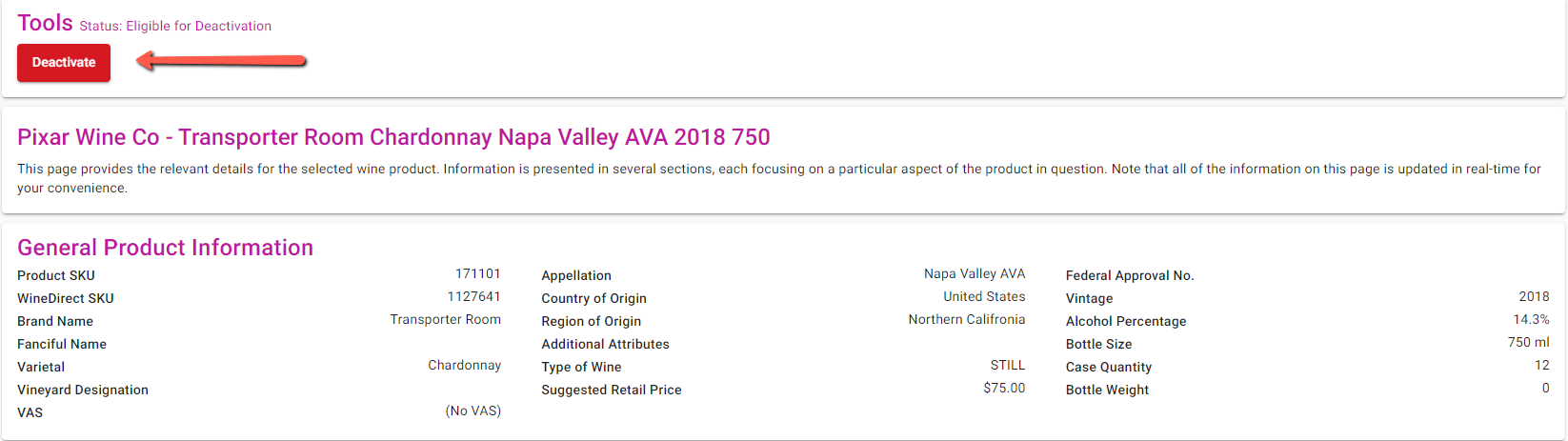Step-by-Step Instructions
1. Navigate to Products
Go to the “Products” tab2. Access Owned Products
Select “Owned Products” and “Listing”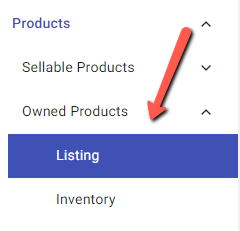
3. Search for SKU
You can enter the specific SKU you would like to remove or select from the results in your search query.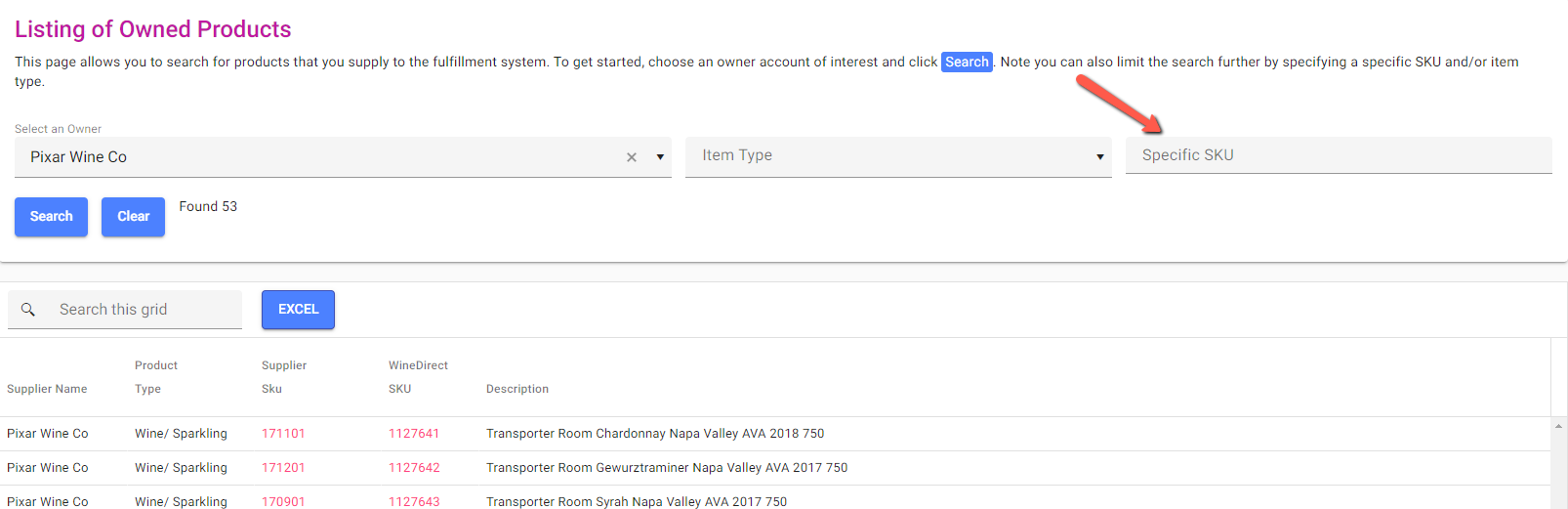
4. View SKU Details
Click on your Supplier SKU or Winedirect SKU to view the details of the SKU.5. Deactivate the SKU
Click on the red X “Deactivate” icon on the upper left side of the product details and confirm any confirmation window that appears.