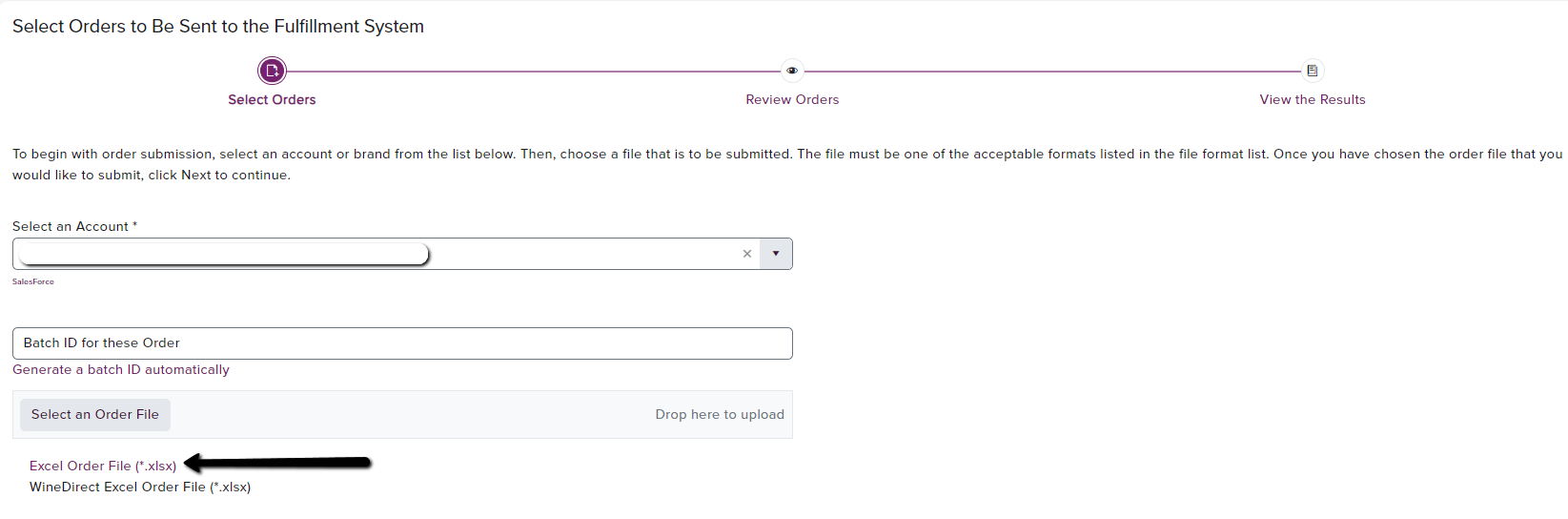
- Customer Order ID
- Customer Order Date
- Order Type
- Sold to First Name
- Sold to Last Name
- Sold to Address Line
- Sold to City
- Sold to State
- Sold to Zip
- Sold to Email
- Shipping Priority
- Shipping Date
- Consumer Handling Fee
- Consumer Shipping Charge
- Total Charge to Consumer
- Requested Ship Date
- **SKU
- Quantity of SKU
- Price
- Subtotal
- ** repeat

1
Enter your password
2
Upload the appropriate batch order file using the listed acceptable file types above.
3
Click the Next Button.