Option 1 to Cancel:
- Go to ‘View “Inventory In” Requests’ to look up the Inventory In request:
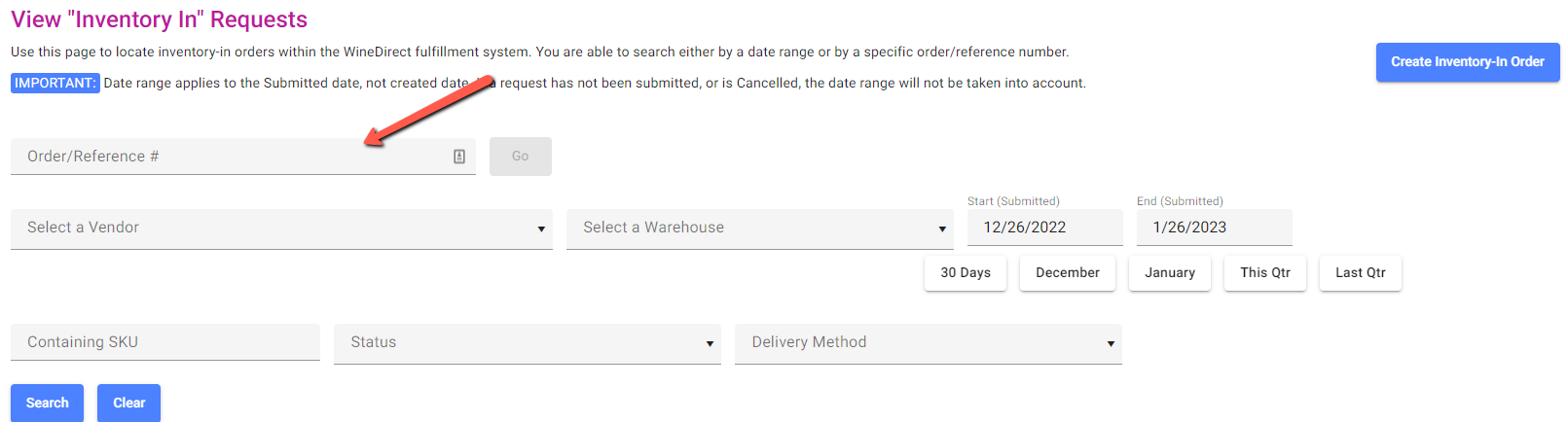
- Once the desired Inventory In has been located, click the three-dot icon to the right of the specified Inventory In and select Cancel Order from the dropdown action:

- Confirm any confirmation window to save changes.
Option 2 to Cancel:
- Go to ‘View “Inventory In” Requests’ to look up the Inventory In Order/Reference Number in the search field
- Click into the desired Inventory In and select Cancel this Order option in the red box in the upper left corner:
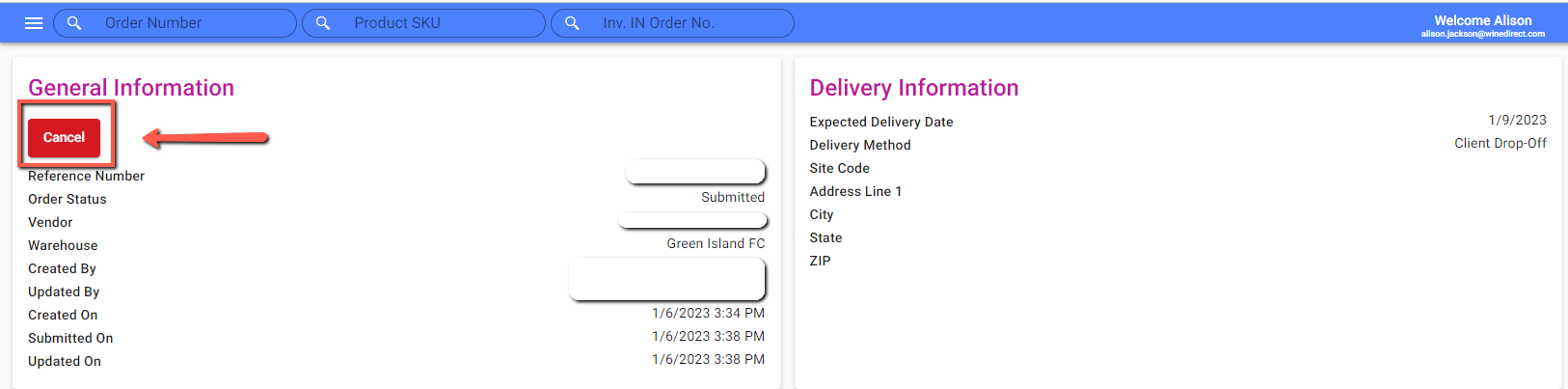
- Confirm any confirmation window to save changes.
Reminder: Inventory In submissions can only be canceled if they have a status of “Fulfilling” or “Draft”. “Processing” or “Closed” submission statuses cannot be canceled in the system.