Option 1 to Cancel:
- Go to ‘View “Inventory Out” Requests’ to look up the Inventory Out request:
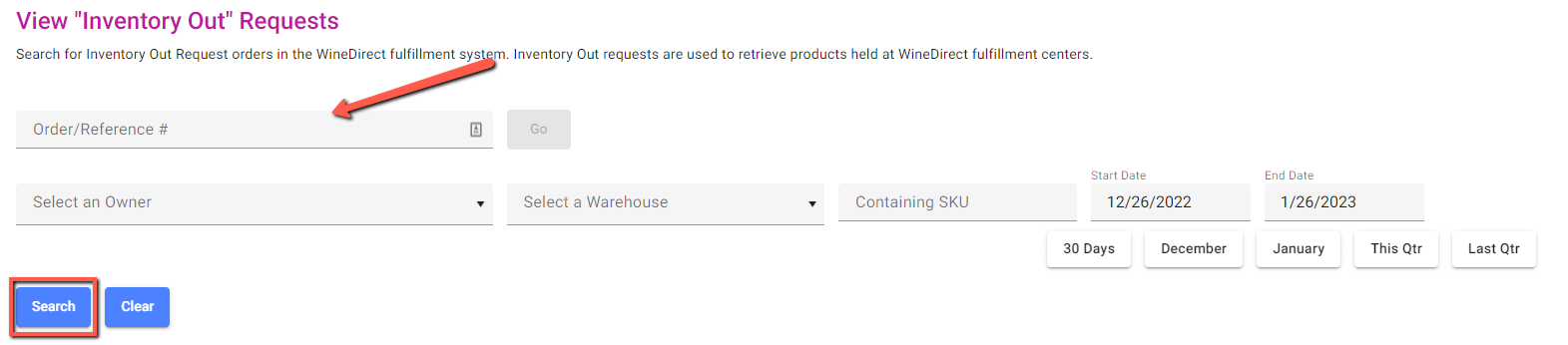
- Once the desired Inventory Out has been located, click the red DEL box to the right of the OUT number listed:

- Confirm any pop-up confirmation windows and proceed to Cancel.
Option 2 to Cancel:
- Go to ‘View “Inventory Out” Requests’ to look up the Inventory Out Order/Reference Number in the search field
- Click into the desired Inventory Out and select Cancel this Order option in the red box in the upper right corner:

- Once canceled, click the confirmation window to save any changes.
Reminder: Inventory Out submissions can only be canceled if they have a status of “Fulfilling” or “Draft”. “Processing” or “Closed” submission statuses cannot be canceled in the system.