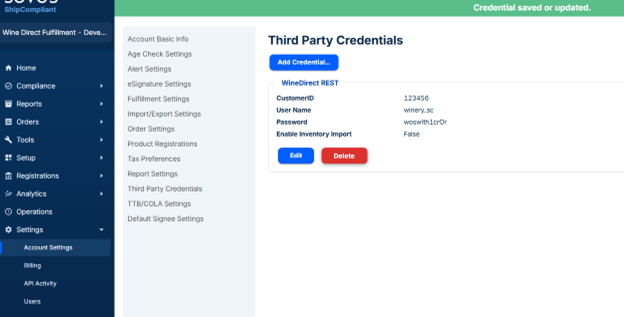Features:
- Order Submission
- Tracking Data Flow
How to Setup the Integration
1. Once your AM/ESM have shared your credentials, you’ll go to your ShipCompliant Portal, Settings > Account Settings > Third Party Credentials: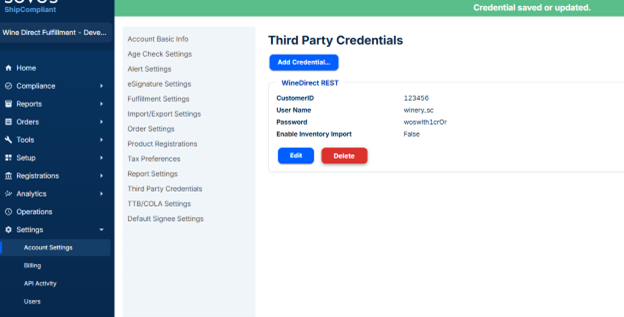
- Credential Type dropdown: “WineDirect REST”
- CustomerID: provided by WineDirect Fulfillment
- Username: provided by WineDirect Fulfillment (usually your wineryname_sc)
- Password: provided by WineDirect Fulfillment (12 characters, no punctuation)
- Enable Inventory Import: Leave unchecked
- Fulfillment Account: Leave blank unless you are a ShipCompliant Enterprise account.
- Click ‘Save >>”