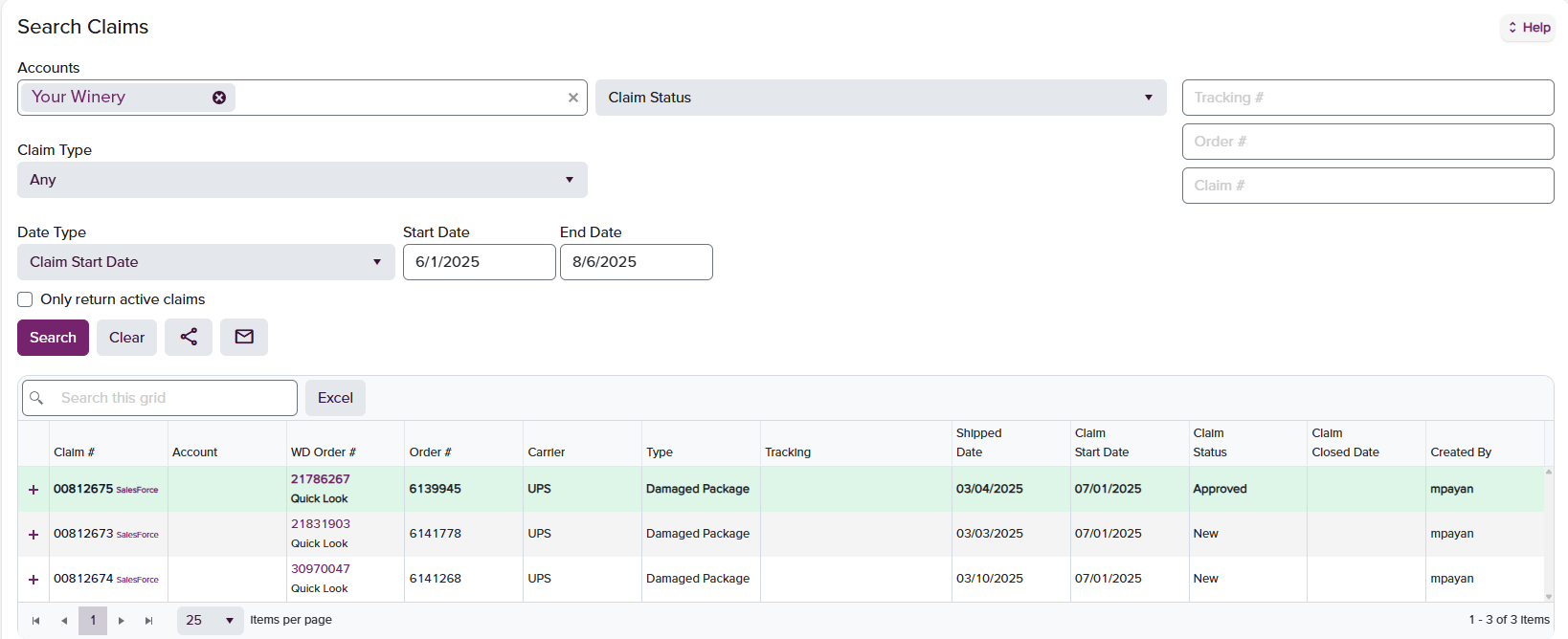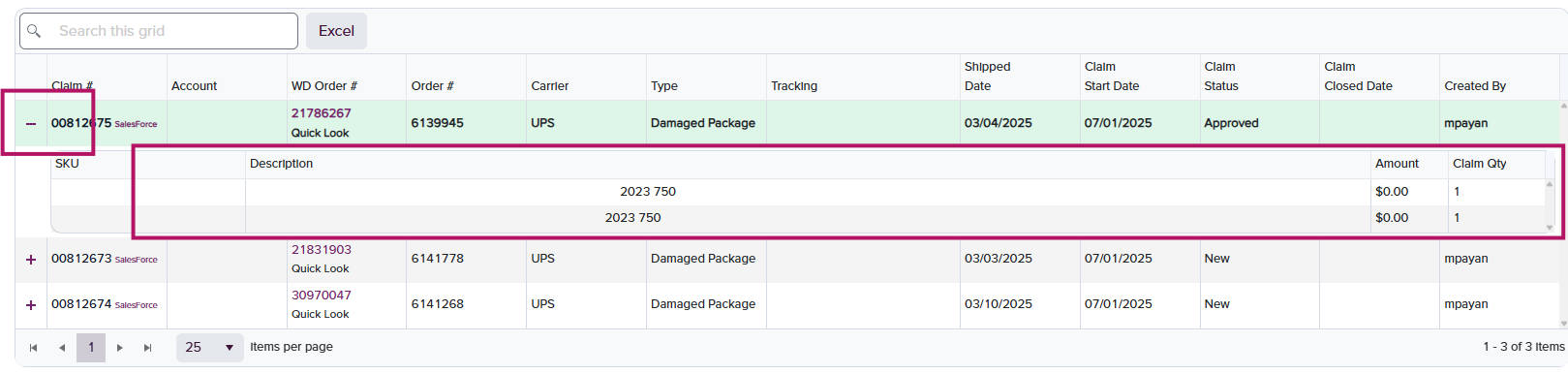Submitting a Claim
Claims can be initiated by both internal and external users from the Shipments page within the Portal. To locate a specific order, use the Quick Search function on the right-hand side of the screen. You can search by Tracking #, WD Order #, or Customer Order #. You may also search by date range to view multiple orders at once. Once the desired order is located, click the three-dot icon (⋯) on the far right-hand side and select “Start a Claim” from the dropdown menu, as shown in the screenshot below.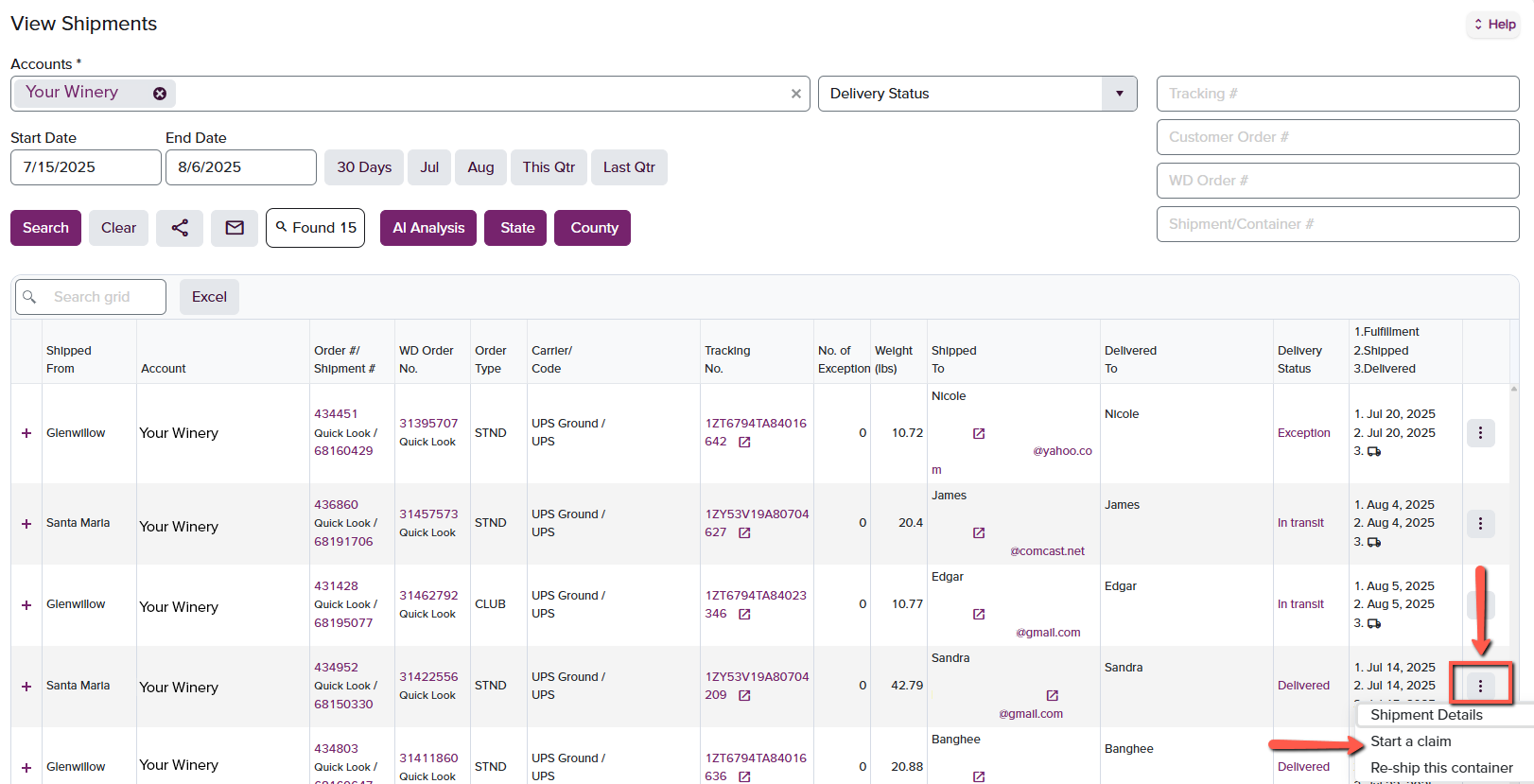
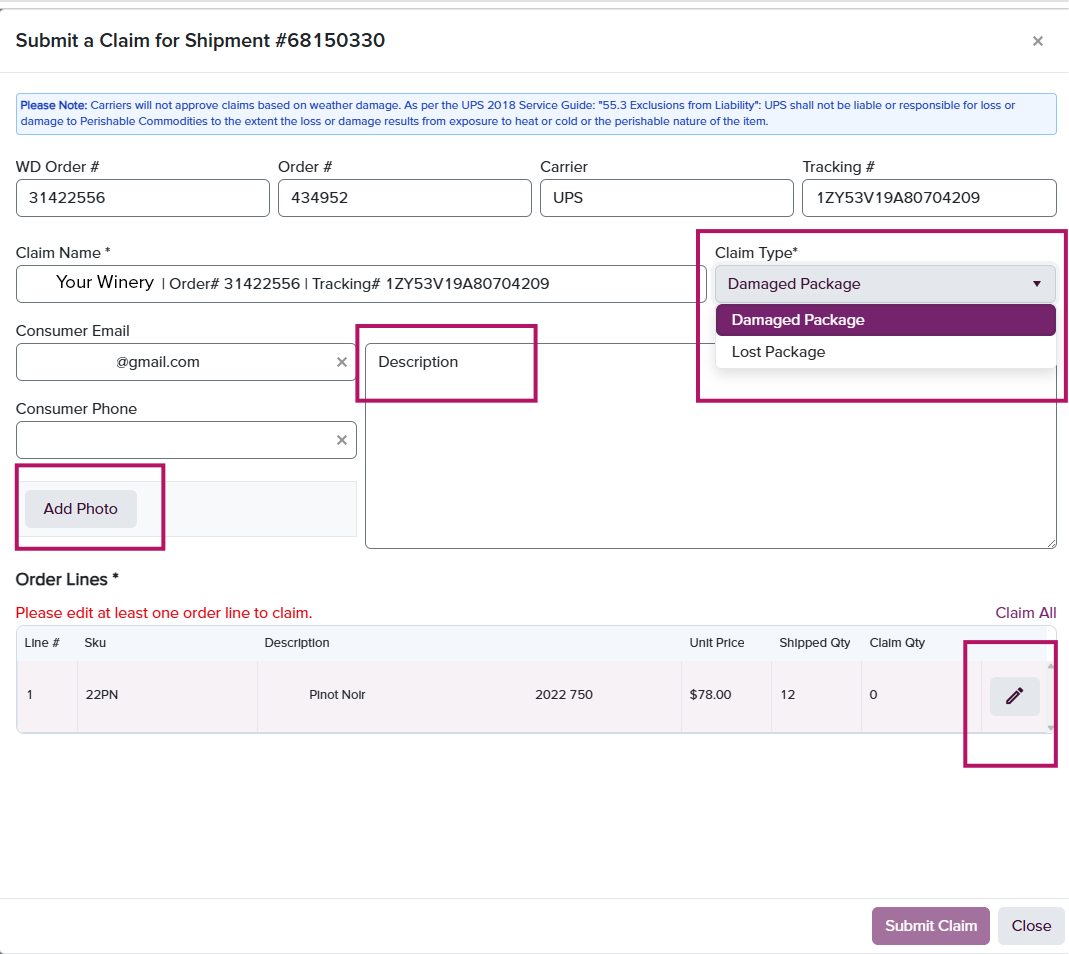
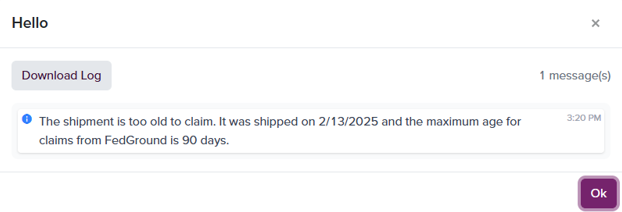
After Submitting a Claim
Once a claim is submitted, our team will review and file it with the appropriate carrier. As soon as we receive a response from the carrier, any approved reimbursement will be credited to your account in the form of a credit memo.Viewing a Claim
To view submitted claims, navigate to the Claims page in the Portal. Use the Quick Search bar on the right to find a claim using Tracking #, WD Order #, or Customer Order #. You can also apply filters to search by: · Account · Claim Status · Claim Type · Date Range