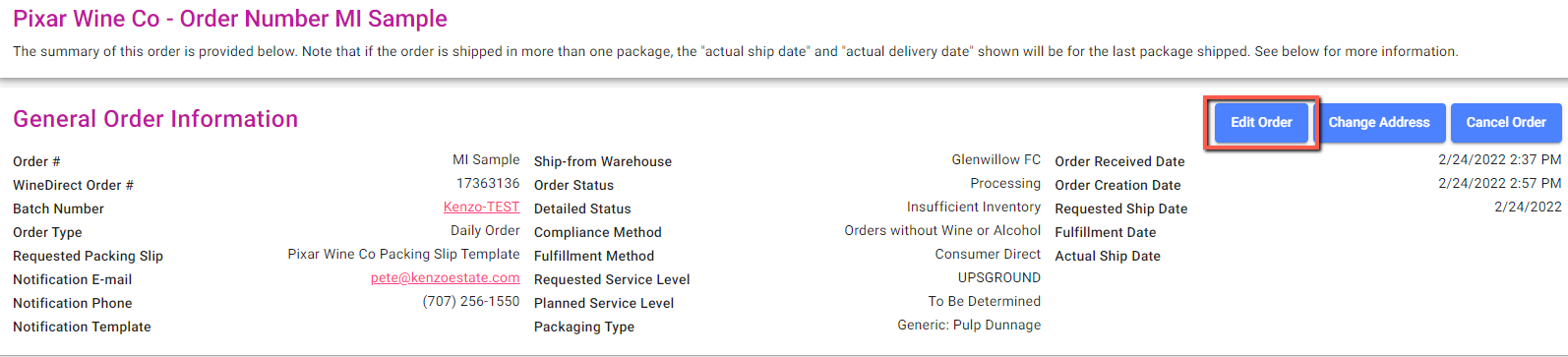

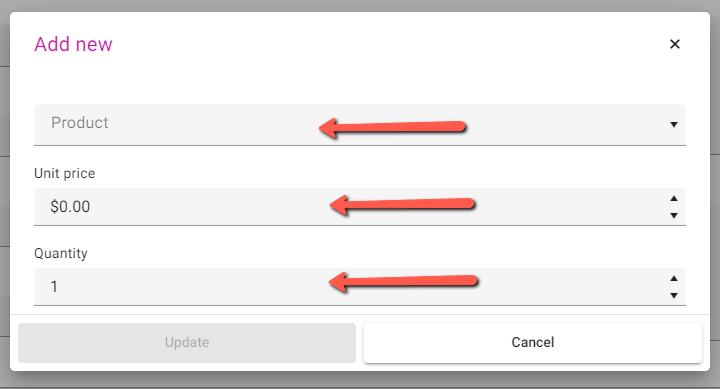
Important Notes
- You can add multiple products before saving the order
- Make sure to set the correct price and quantity for each added product
- Added products will be included in the order’s shipping calculations
- Verify inventory availability before adding products